


|

|
|
||||||||||||||||||||||
| Help | Articles - Tutorials - How To's | ||
Installing MyWebServer1. Double Click on the MyWebServer.exe file. 2. If an existing MyWebServer installation an not be found you will need to click on the Install MyWebServer button in order to install the program. 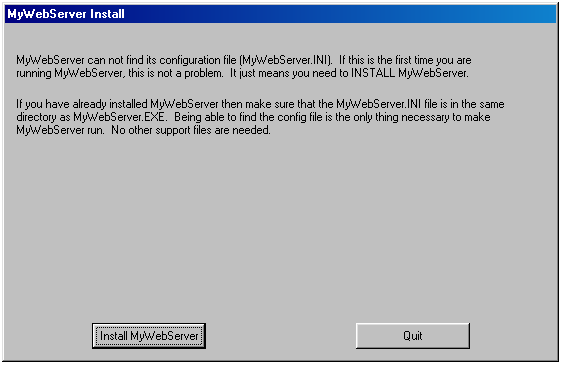
3.You will be shown the MyWebServer End-User Software License Agreement and Disclaimer. If you agree with the terms of the End-User Software License Agreement and Disclaimer you must click on the "I Agree" button in order to continue with the installation. 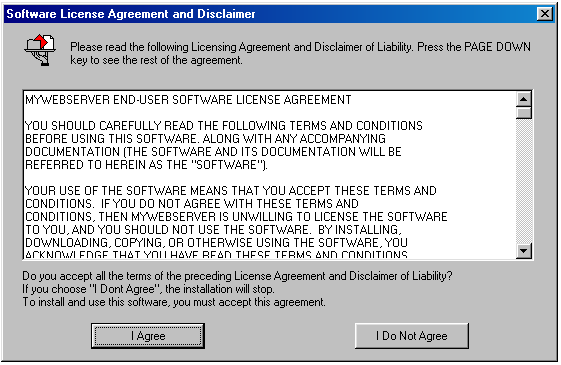
4. You will be given a chance to specify the installation location of the MyWebServer application, as well as the location of the MyWebServer Root Directory. All the files you want to publish and share with MyWebServer should be stored in the Root Directory or in or in a sub directory you create within that root directory. You can also specify if you want an entry made in the start menu for MyWeb Server or If you want a default home page to be created in that directory. If you are confused by any of this go with the default suggested entries, you can change the location of the Root Directory at any time. Click the Install Button to continue. 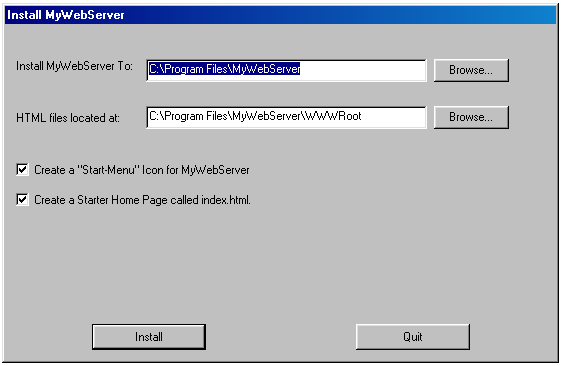
5. You will be given a chance to enter the text you would like displayed on on the default Home Page that will be created during the installation. You can also include a link to another web site or web page if desired. If you are confused by any of this go with the default suggested entries, you can change your home page at any time.. Click the Finish Installation Button to begin the installation. 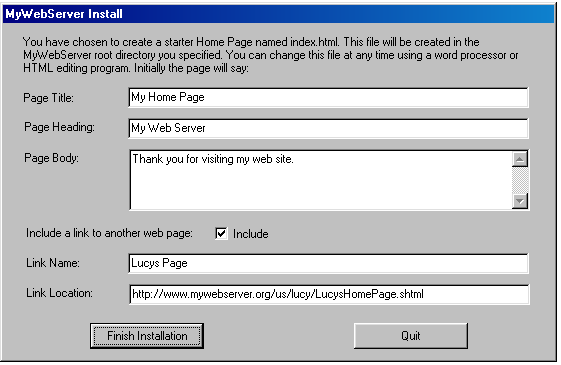
6. You will be informed of the success or failure of the Installation. Click The OK Button. 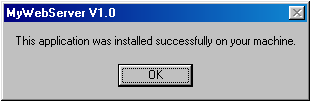
7. The installation is complete.
|
||